Topics Kon Boot CD. Identifier Kon-bootForCD. Scanner Internet Archive HTML5 Uploader 1.6.3. Download Kon-Boot for Windows 2.5.0 Retail. Kon-Boot for Apple Mac OSX systems allows you to login into the mac system without knowing the previous password. Kon-Boot will either allow you to login into selected account without knowing the.
Refund policy: You have 7 days to submit a refund request starting from the day of your purchase. If kon-boot worked on at least one of your machines you are not qualified for refund. Not meeting system requirements cases will not be refunded. In order to get a refund you will need to provide a video demonstrating your problems with kon-boot (specifically booting target system with kon-boot media). Refund requests without proof of not working (video recording) will not be accepted. Due to numerous cases of scam/extortion cases 'accidental' purchases will not be refunded. Ignoring the system requirements is also not qualified for refund. Please purchase wisely!


Using Kon-Boot from a USB Flash Drive: Bypass those pesky Windows and Linux login passwords completely
Kon-boot is a cool tool you can download from http://www.piotrbania.com/all/kon-boot/ that boots from a CD or floppy and modifies memory to let you login without knowing a local account password in both Windows (even up to Windows 7 32bit SP1) and Linux (not all distros). Kon-Boot is sort of a boot loader that let's you bypass having to use valid credentials when the OS finishes booting. Unfortunately, CDs are hard to put in your pocket, and many machines don't have floppies any more. What I needed was to be able to put Kon-Boot on my pico USB thumbdrive. I found some details online about how to get it on a thumbdrive using the floppy image and Unetbootin, but I had some problems with it doing an infinity loop when I tried to use Kon-Boot from a USB flash drive (worked fine on the same box from a CD). I read some of the comments on Raymond's blog, and someone pointed out the problem but did not really give the file changes to fix it (which I will give below). It seems when you boot Kon-Boot from a USB device, the USB device becomes hd0, but then Kon-Boot tries to pass on the booting process to hd0 (when the internal drive is most likely hd1 at that point) so you get the infinity loop or gray screen. I modified the syslinx.cfg to get it to work. Here are the steps to get Kon-Boot to work from a USB pen-drive:
1. Write the floppy image (NOT THE ISO YOU INBRED FELCH MONKEY!!!) to a USB flash drive using Unetbootin as seen in this image.
2. Extract the files in the following zip to the root of your thumbdrive:
3. Tell your BIOS to boot from a USB drive (F12 on most Dell's brings up this boot device menu).
4. When the syslinux menu comes up, choose '1st Kon-Boot' first and step through it.
5. The 2nd time the syslinux menu comes up, choose the option '2nd try boot from drive C: as hd1'.
Kon Boot V2 99
6. If hd1 does not work, try hd2 and so forth until you get in. If you have a a multi-boot system you may get a boot error, but it still worked for me after I confirmed past it.
7. On Linux login as kon-usr at the terminal (not GDM/KDM/XDM). On Windows use any valid local user name and a blank password (or even gibberish, anything you type in as a password seems to work).
Kon Boot V2 9mm
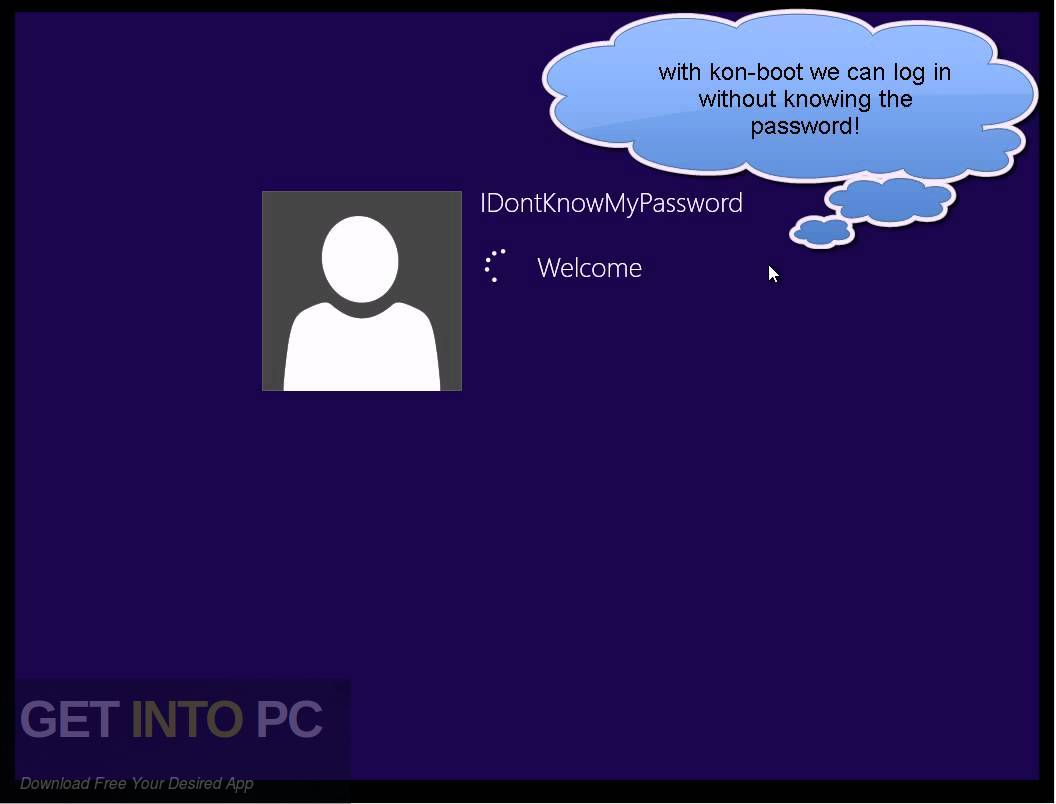
Kon Boot V2 9 Download
Thanks to the Pauldotcom guys for letting me know about Kon-Boot.
Changelog:
07/08/2009: First posted.
Kon Boot V2 90
05/31/2011: People kept complaining because my old config did not work with newer versions of Unetbootin. Changed the syslinux.cfg file since Unetbootin now uses menu.c32 instead of vesamenu.c32. Also put in a newer chain.c32 and updated the instructions.
